Configure Backup and Restore for FSLogix User Profiles and Personal Virtual Desktop Infrastructures
You now know why backup is important for Azure Virtual Desktop, so let’s go ahead and see how to configure a backup for a personal desktop and FSLogix user profile (pooled desktop).
Azure backups can be created through the Azure portal. This method provides a browser-based user interface to create and configure Azure backups and all related resources. You can protect your data by taking backups at regular intervals. Azure Backup creates recovery points that can be stored in georedundant recovery vaults.
A recovery services vault is a logical container that stores the backup data for each protected resource, such as Azure VMs. When the backup job for a protected resource runs, it creates a recovery point inside the recovery services vault. You can then use one of these recovery points to restore data to a given point in time.
\ 1.\ To set up a backup on a session host, log in to the Azure portal and go to the personal desktop session host. Click the Backup option under the session host. You can use an existing vault or create a new one on the Backup page. See Figure 10-46.
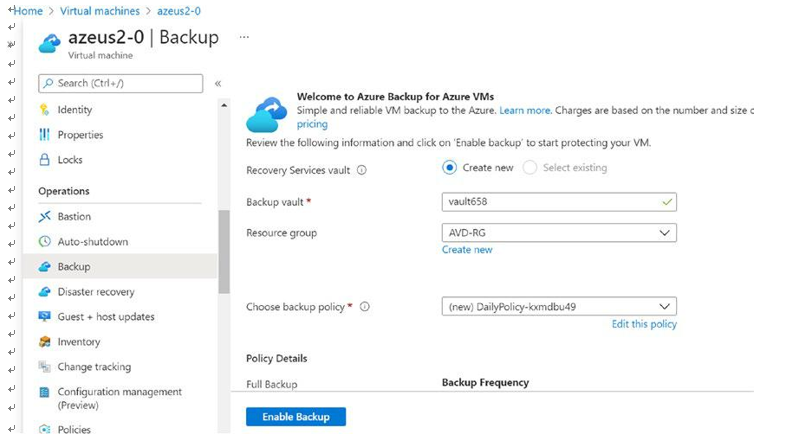
Figure 10-46. Azure Backup for personal desktop
\ 2.\ By default, backup frequency will be daily, and it will retain data for 30 days, but you can click the Edit button and change the backup frequency as per your organization’s need. Once you verify all details, then click “Enable backup.” See Figure 10-47.
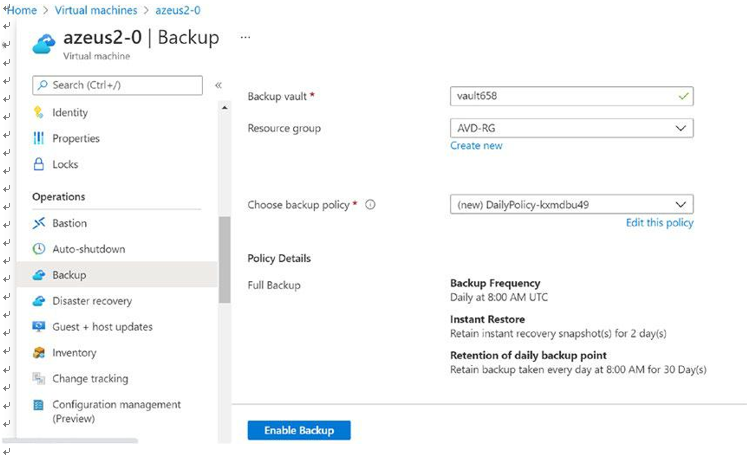
Figure 10-47. Azure Backup, VM backup setting
\ 3.\ Once the backup is enabled, you will be able to see the VM backup in the vault under “Backup items.” See Figure 10-48.
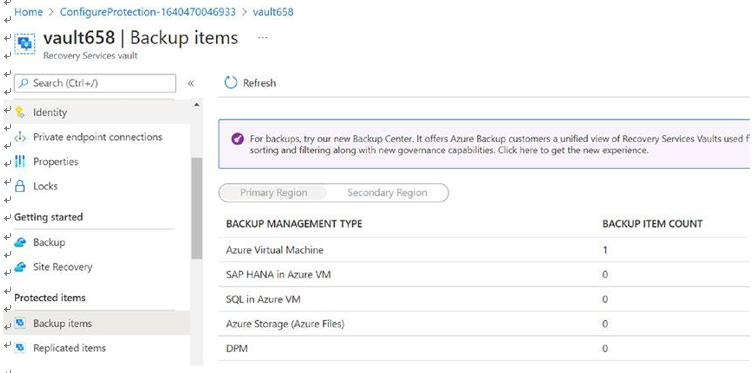
Figure 10-48. Azure Backup, backup items
\ 4.\ Repeat the same steps for all personal session hosts. Alternatively, you can create automation using PowerShell/CLI to enable backups on multiple personal desktop session hosts.
Restoring a session host/VM is possible from the recovery vault or from the VM page in the Azure portal. You can log in to Azure and go to the session host you want to restore and click the Backup option. You will be able to see the backup status of the session host under the Backup option, and you can see two different restore options. See Figure 10-49.

Figure 10-49. Azure Backup, backup status
You can restore a full VM to a specific restore point, you can overwrite the disk, or you can also create new a VM from the restore point you selected under this option. See Figure 10-50.
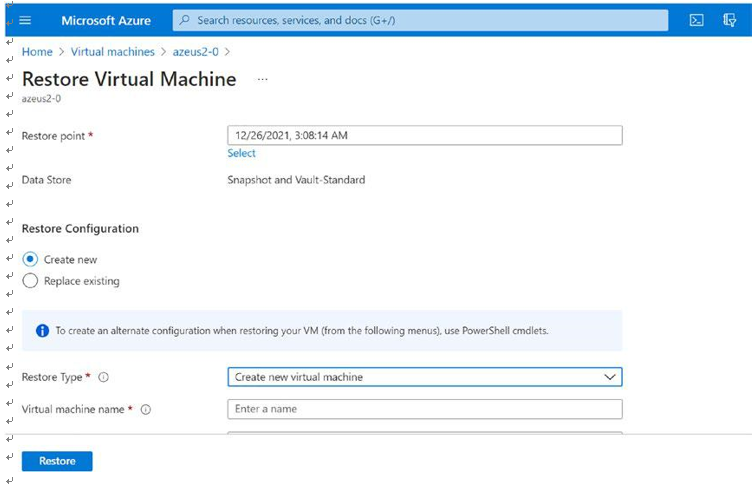
Figure 10-50. Azure Backup, restore a VM
File recovery allows you to download the executable and run it on the VM where you want to restore data. Once you execute the file, then it will attach the disk to the VM, and you can recover specific files from the backup. See Figure 10-51.

Figure 10-51. Azure Backup, restoring specific files from backup
Pooled desktops use FSLogix to store user profile/data to a remote storage, so it is important to take backups of the user profile storage. You can protect the user profile data by taking backups at regular intervals. Azure Backup creates recovery points that can be stored in georedundant recovery vaults.
Azure file share backup is a native, cloud-based backup solution that protects your data in the cloud and eliminates additional maintenance overheads involved in on- premises backup solutions. The Azure Backup service smoothly integrates with Azure File Sync and allows you to centralize your file share data as well as your backups. This simple, reliable, and secure solution enables you to configure protection for your enterprise file shares in a few simple steps with an assurance that you can recover your data in any disaster scenario.