It’s always recommended to test the failover every quarter to make sure that the session hosts are protected and that DR is working fine with the correct RTO and RPO as per your organization’s requirement. The following are the steps to test failover:
\ 1.\ Log in to the Azure portal and go to recovery vault created in the secondary region. Click the recovery plan name on the recovery server vault and click “Cleanup test failover.” See Figure 10-25.
Figure 10-25. Recovery service vault, recovery plan overview
\ 2.\ Select “Latest processed (low RTO)” under Recovery Point, select the target failover virtual network, and click OK. If you choose the Latest option, the failover will be triggered after processing all the data sent to the service. The time taken will depend on the number of unprocessed logs. Check the time of the latest crash- consistent recovery point to get an estimate of the unprocessed logs so you can select the latest processed. See Figure 10-26.
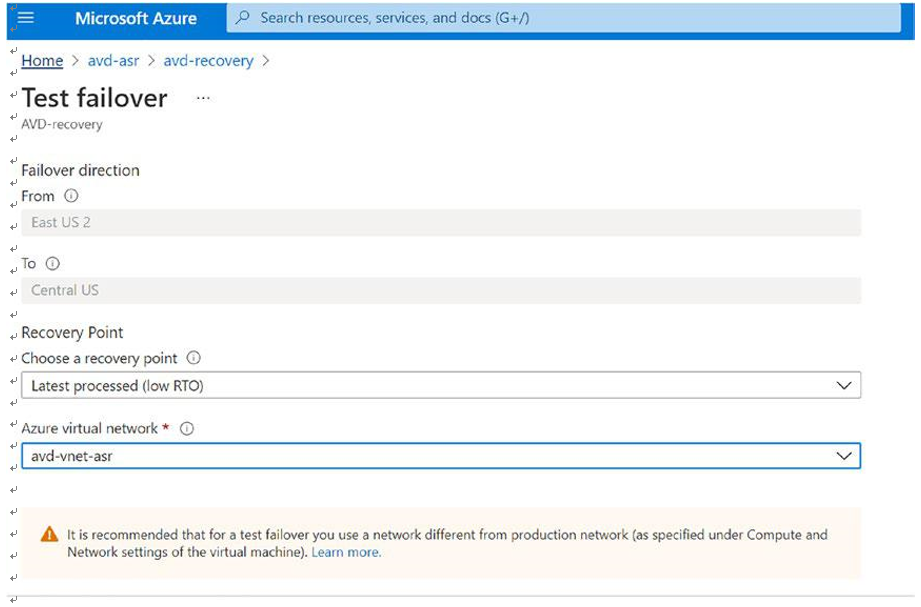
Figure 10-26. Recovery service vault, test failover
\ 3.\ You can monitor the status by clicking the notification icon on the top bar. See Figure 10-27.
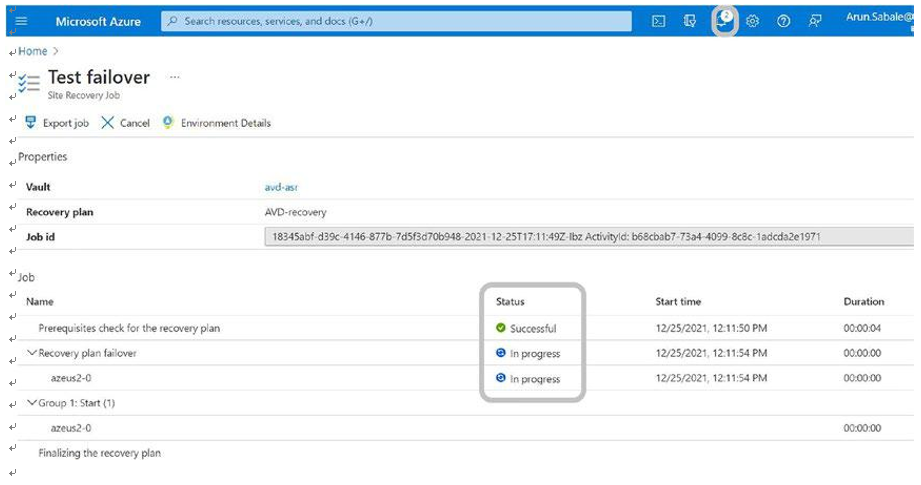
Figure 10-27. Recovery service vault, test failover job
\ 4.\ Wait until Azure completes the failover tasks. Test failover is completed. See Figure 10-28.
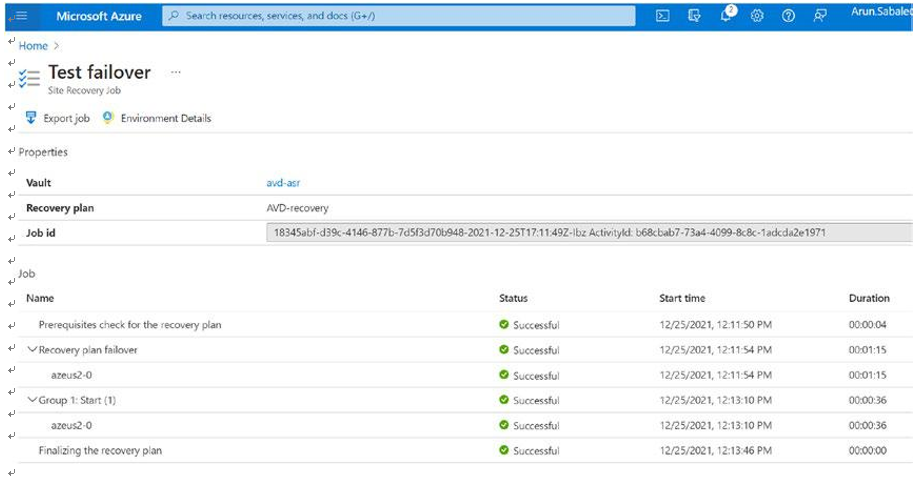
Figure 10-28. Recovery service vault, test failover job status
\ 5.\ Shut down the primary region session hosts for testing and check if the host pool session host is available and allowing user sessions. If the host pool allows sessions on the DR region session host, it means the test failover is working fine, and you can start the primary region session host and then clean the test failover and revert the host pool/session host to the primary region. See Figure 10-29.
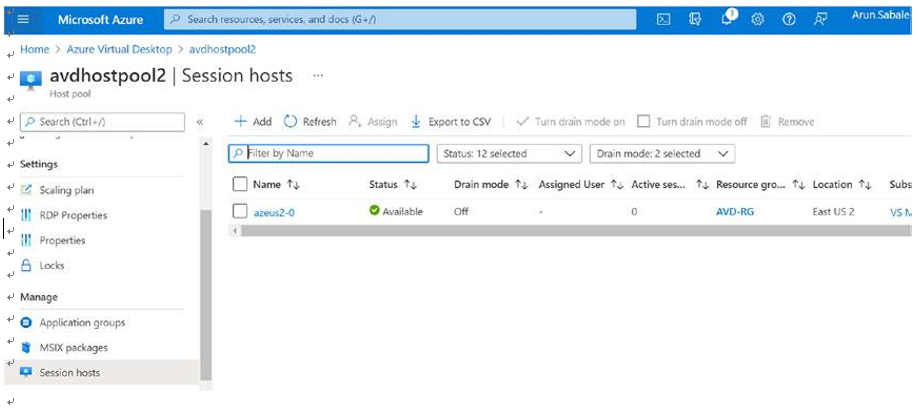
Figure 10-29. Test failover validation