Implement and Manage Microsoft Teams AVD Redirect
Teams is the most used application by end users, and most organizations want teams on Azure Virtual Desktop as well. Microsoft Teams is supported on Azure Virtual Desktop personal and pooled desktops as well, but for a pooled desktop we need a different configuration. You have to use a remote desktop client if you want to use audio/video functionality. Teams has media optimization specially for a pooled desktop to enhance the audio and video functionality. Media optimization for Microsoft Teams is available only for the Windows Desktop client on Windows 10 machines. Media optimizations require Windows Desktop client version 1.2.1026.0 or later.
You have to prepare the image with Teams configuration for a pooled desktop as it is an easy option, and configuration will be the same from all session hosts. Implementing the configuration on all session hosts and making sure it’s consistent across all session hosts are complicated tasks. To enable media optimization for Teams, open the Registry editor with elevated permission and add the IsWVDEnvironment DWORD key with the value 1, under HKEY_LOCAL_MACHINE\SOFTWARE\Microsoft\Teams.
[HKEY_LOCAL_MACHINE\SOFTWARE\Microsoft\Teams] “IsWVDEnvironment”=dword:00000001
Install the Teams WebSocket Service
Download and install the latest version of the Remote Desktop WebRTC Redirector Service on your VM image from https://query.prod.cms.rt.microsoft.com/cms/api/ am/binary/RWQ1UW. See Figure 9-34.
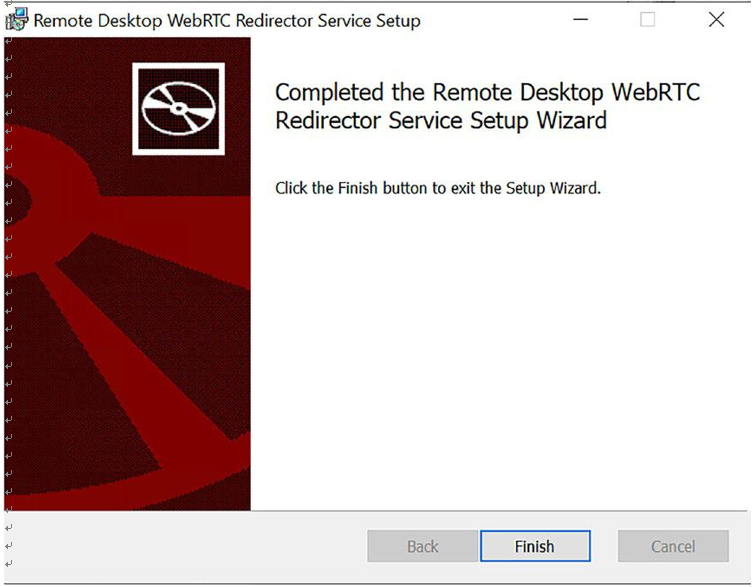
Figure 9-34. Remote desktop WebRTC installation
Install Microsoft Teams
The next step is to install Teams for all users; you can deploy the Teams desktop app using a per-machine installation. To install Microsoft Teams in your Azure Virtual Desktop environment, download the Teams package from https://teams.microsoft. com/downloads/desktopurl?env=production&plat=windows&arch=x64&managedInst aller=true&download=true. See Figure 9-35. Open a command prompt with elevated permissions and run the following commands to install the MSI to the host VM for per-machine installation:
msiexec /I c:\temp\Teams_windows_x64.msi /l*v c:\temp\teamslogs.txt ALLUSER=1

Figure 9-35. Teams installation
This installs Teams to the Program Files (x86) folder on a 32-bit operating system and to the Program Files folder on a 64-bit operating system. At this point, the golden image setup is complete. Installing Teams per machine is required for nonpersistent setups.