Implement and Manage OneDrive for Business for a Multisession Environment
OneDrive is the Microsoft cloud service that connects you to all your cloud and local managed files. It lets you store and protect your files, share them with others, and access them from anywhere on any device. When you use OneDrive with an account provided by your company or school, it’s sometimes called “OneDrive for work or school.” See Figure 9-31.
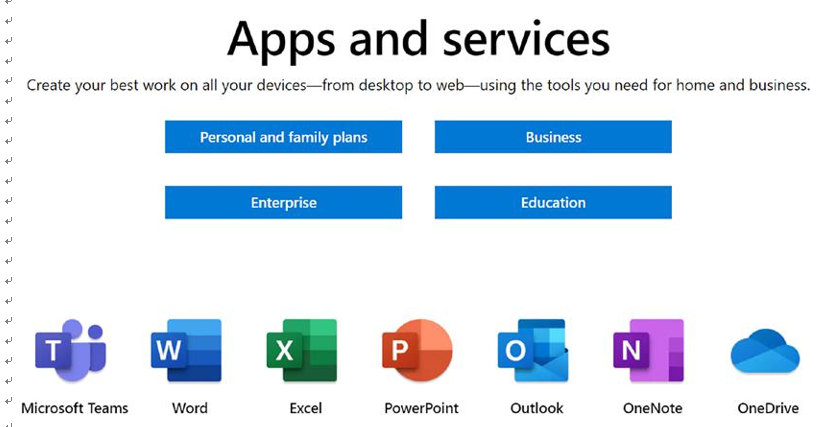
Figure 9-31. Microsoft 365 suite
OneDrive is part of the Microsoft 365 suite that includes OneDrive, Teams, Word, Excel, PowerPoint, and many more apps. The licensing is available for personal, business, enterprise, and education. If you already have an E3, E5, or F1 license (Enterprise), then you just must assign the correct license to the user account so the user can access OneDrive.
By default, the Microsoft 365 suite will be installed on a multisession marketplace image with OneDrive, but the OneDrive sync app installs in per-user mode, meaning OneDrive.exe needs to be installed for each user account on the PC, below the %localappdata% folder. With the new per-machine installation option, you can install OneDrive in the Program Files (x86) or Program Files directory (depending on the OS architecture), meaning that all profiles on the computer will use the same OneDrive.exe binary. Other than where the sync app is installed, the behavior is the same.
The new per-machine sync app provides the following:
•\ Automatic transitioning from the previous OneDrive for Business sync app (Groove.exe)
•\ Automatic conversion from per user to per machine •\ Automatic updates when a new version is available
The per-machine sync app supports syncing OneDrive and SharePoint files in Microsoft 365 and in SharePoint Server 2019.