Select a storage mode
The most common way to consume data in Power BI is to import it into the data model. When you import data in Power BI, you create a copy of it that is kept static until you refresh your dataset. Data from files and folders, which we connected to earlier in the chapter, can be imported only in Power BI. When it comes to databases, you can create data connections in one of two ways.
First, you can import your data, which makes the Power BI data model cache it. This method offers you the greatest flexibility when you model your data because you can use all the available modeling features in Power BI.
Second, you can connect to your data directly in its original source. This method is known as DirectQuery. With DirectQuery, data is not cached in Power BI. Instead, the original data source is queried every time you interact with Power BI visuals. Not all data sources support DirectQuery.
A special case of DirectQuery called Live Connection exists for Analysis Services (both Tabular and Multidimensional) and the Power BI service. This connectivity mode ensures that all calculations take place in the corresponding data model.
Importing data
When you import data, you load a copy of it into Power BI. Since Power BI is based on an in-memory columnar database engine, the imported data consumes both the RAM and disk space, because data is stored in files. During the development phase, the imported data consumes the disk space and RAM of your development machine. After you publish your report to a server, the imported data consumes the disk space and RAM of the server to which you publish your report. The implication of this is that you can’t load more data into Power BI than your hardware allows. This becomes an issue when you work with very large volumes of data.
You have an option to transform data when you import it in Power BI, limited only by the functionality of Power BI. If you only load a subset of tables from your database, and you apply filters to some of the tables, only the filtered data gets loaded into Power BI.
After data is loaded into the Power BI cache, it is kept in a compressed state, thanks to the in-memory database engine. The compression depends on many factors, including data type, values, and cardinality of the columns. In most cases, however, data will take much less space once it is loaded into Power BI compared to its original size.
One of the advantages of this data connection method is that you can use all the functionality of Power BI without restrictions, including all transformations available in Power Query Editor, as well as all DAX functions when you model your data.
Additionally, you can combine imported data from more than one source in the same data model. For example, you can combine some data from a database and some data from an Excel file in a single table.
Another advantage of this method is the speed of calculations. Because the Power BI engine stores data in-memory in compressed state, there is little to no latency when accessing the data. Additionally, the engine is optimized for calculations, resulting in the best computing speed.
Data from imported tables can be seen in the Data view in Power BI Desktop, and you can see the relationships between tables in the Model view. The Report, Data, and Model buttons are shown in Figure 1-9 on the left.
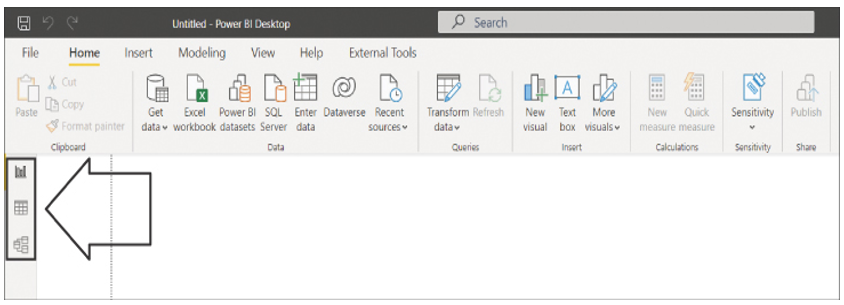
FIGURE 1-9 Power BI Desktop when importing data