Verify Media Optimizations Are Loaded
After installing the WebSocket Service and the Teams desktop app, follow these steps to verify that Teams media optimizations has been loaded (see Figure 9-36):
\ 1.\ Quit and restart the Teams application.
\ 2.\ Select your user profile image and then select About.
\ 3.\ Select the version.
Figure 9-36. Teams for WVD optimized
Customize the Group Policies Properties of Your Session Host
It is recommended that you implement the following policy on the session host so that the app privacy allows Teams to use the camera and microphone. Implement the following settings in the GPO and apply it on all pooled session hosts:
\ 1.\ Configure the following policies on the session host (Windows 10 multisession in Windows Virtual Desktop):
•\ Computer configuration\Administrative Templates\Windows Components\App Privacy\Let Windows apps access the Camera: Force Allow.
•\ Computer configuration\Administrative Templates\Windows Components\App Privacy\Let Windows apps access the microphone: Force Allow.
•\ Computer configuration\Administrative Templates\Windows Components\Remote Desktop Services\Remote Desktop Session Host\Devices and Resource Redirection\”Do not Allow Video Capture Redirection”: Disable it.
RDP Properties for a Host Pool to Enable Video and Audio
Make sure the audio and camera redirect is enabled on a host pool RDP properties for Microsoft Teams to work. You can go to the host pool RDP properties to change the settings.
•\ audiocapturemode:i:1 enables audio capture from the local device and redirects audio applications in the remote session.
•\ audiomode:i:0 plays audio on the local computer.
•\ camerastoredirect:s:* redirects all cameras.
Implement and Manage Browsers and Internet Access for Azure Virtual Desktop Sessions
Most of the organizations allow end users to use a browser of their choice including Chrome, Edge, and Firefox. The question is how to add the additional browser on the session host. One of the best options is to install the browser in the image itself, but make sure that the installation is not user specific (per user). Alternatively, you can install the browsers using Intune or the configuration manager based on your organization setup.
Additionally, you can apply a Group Policy on all session hosts to control the browser behaver and restrict specific functionality.
Internet access is always required for end users, but in case your organization policy does not allow Internet access from an AVD virtual desktop, you can block the Internet access on an NSG or firewall.
It is recommended to send all Internet traffic via a cloud firewall so that you can monitor/filter the traffic and if required you can easily control the Internet access for all host pool/session hosts from a single place. Figure 9-37 is a high-level flow for outbound Internet access from session hosts. There is no inbound access required for session hosts and the session hosts and user connections go over the AVD gateway/broker using a reverse connection.
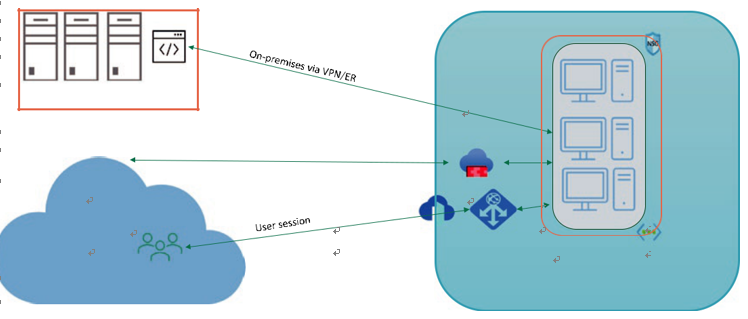
Figure 9-37. Internet and on-premises access